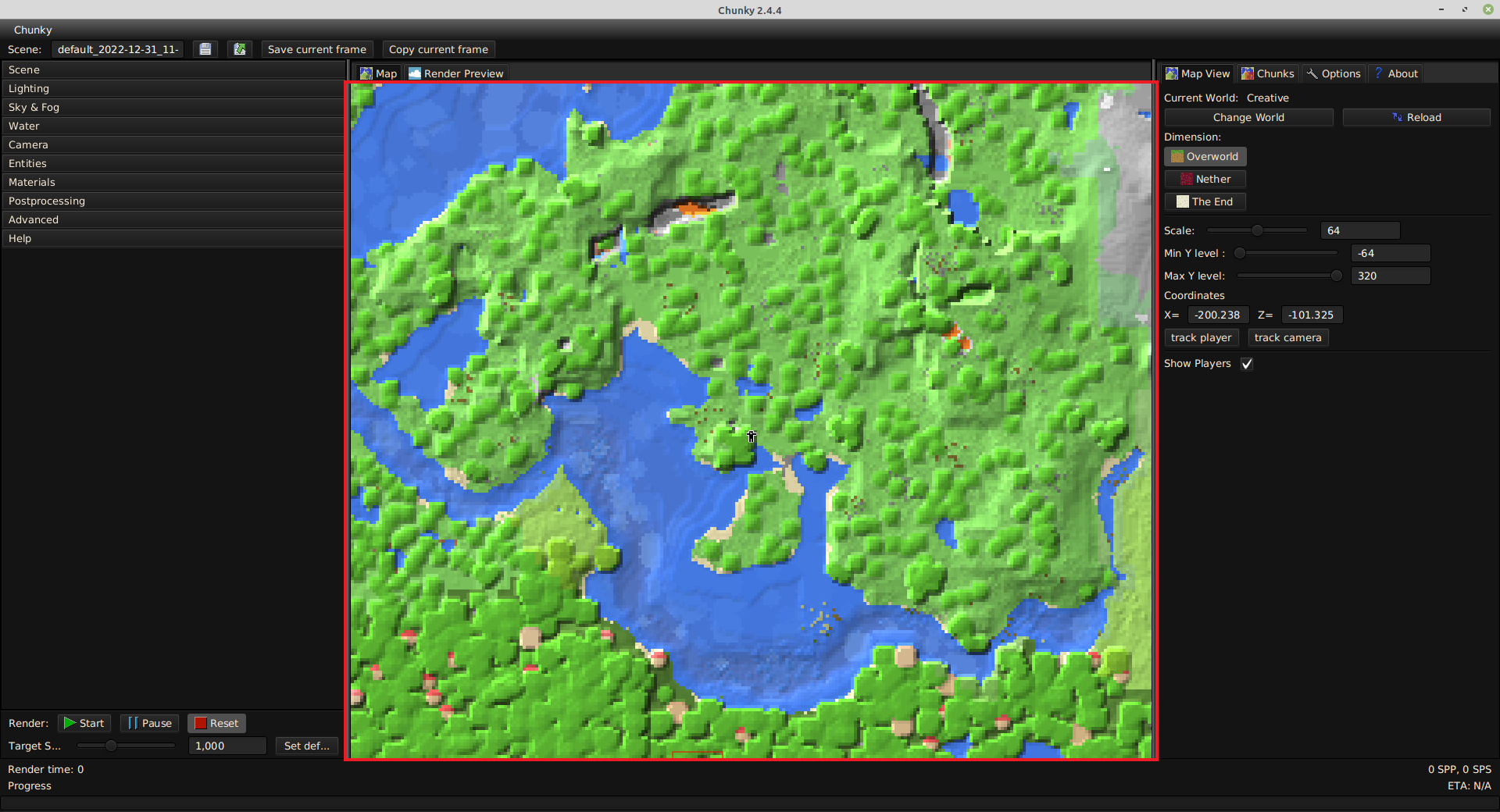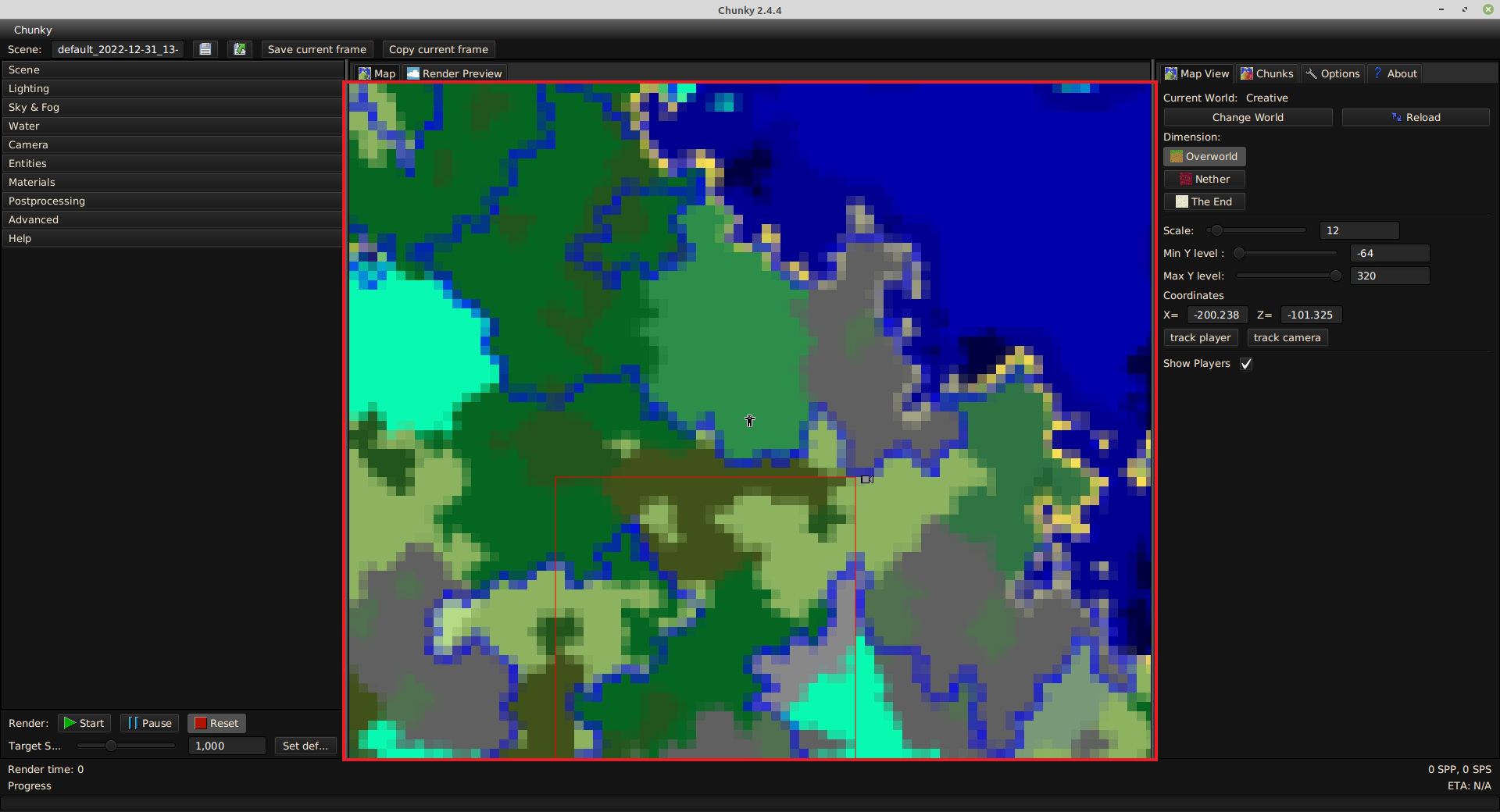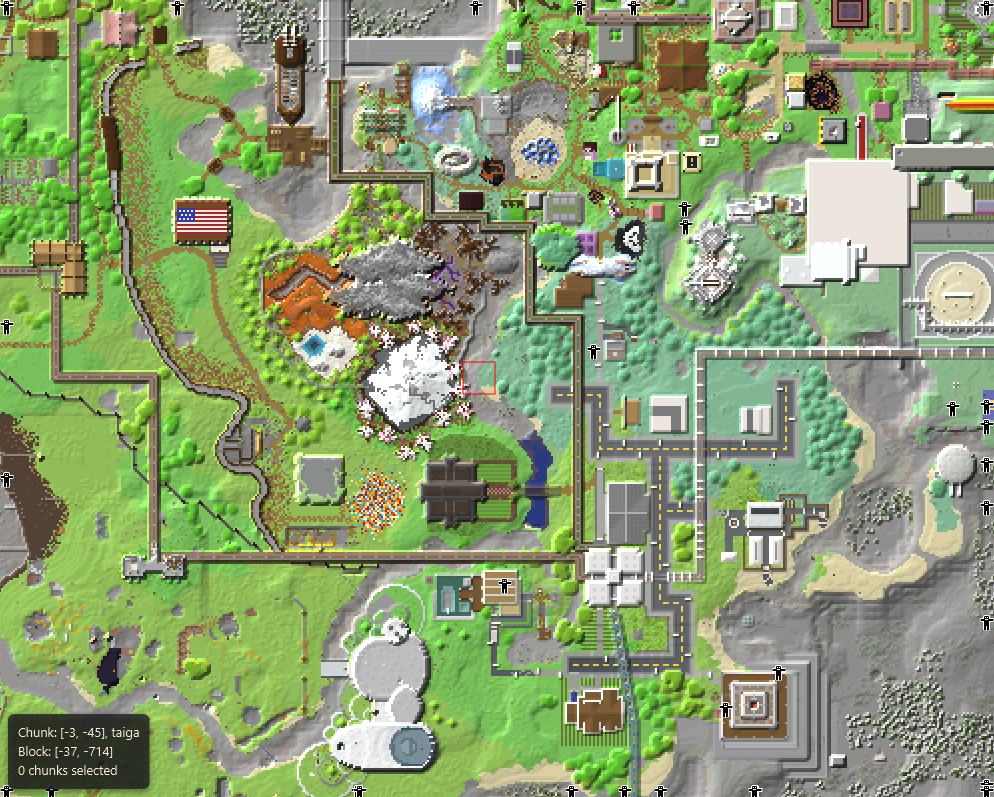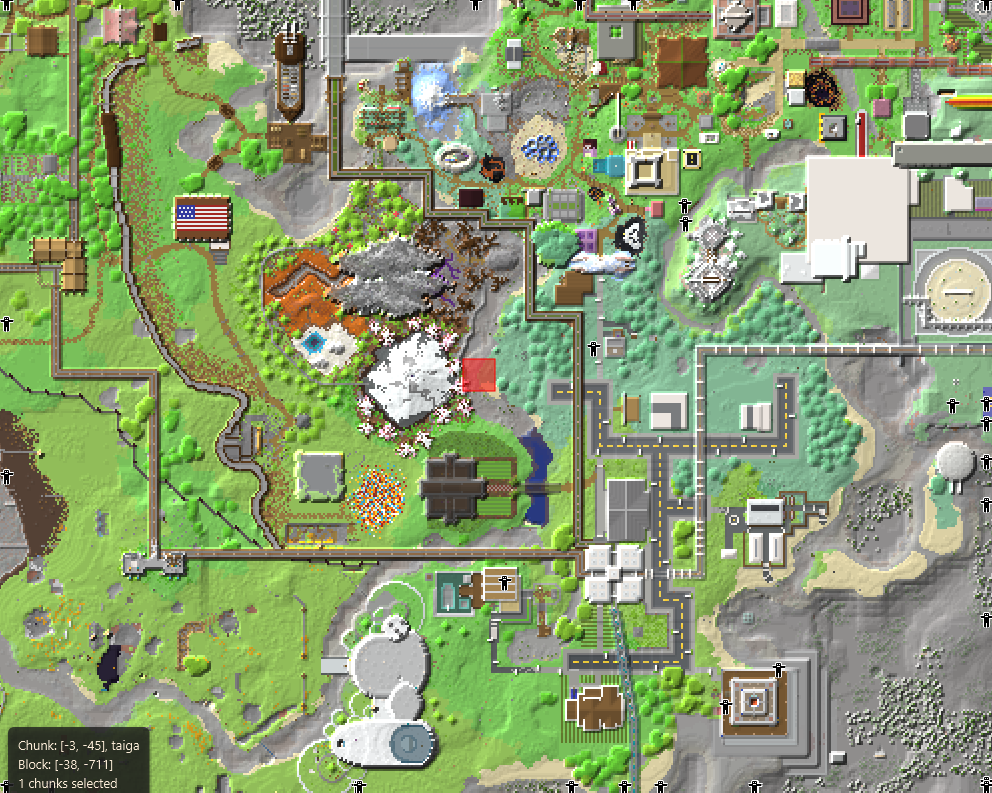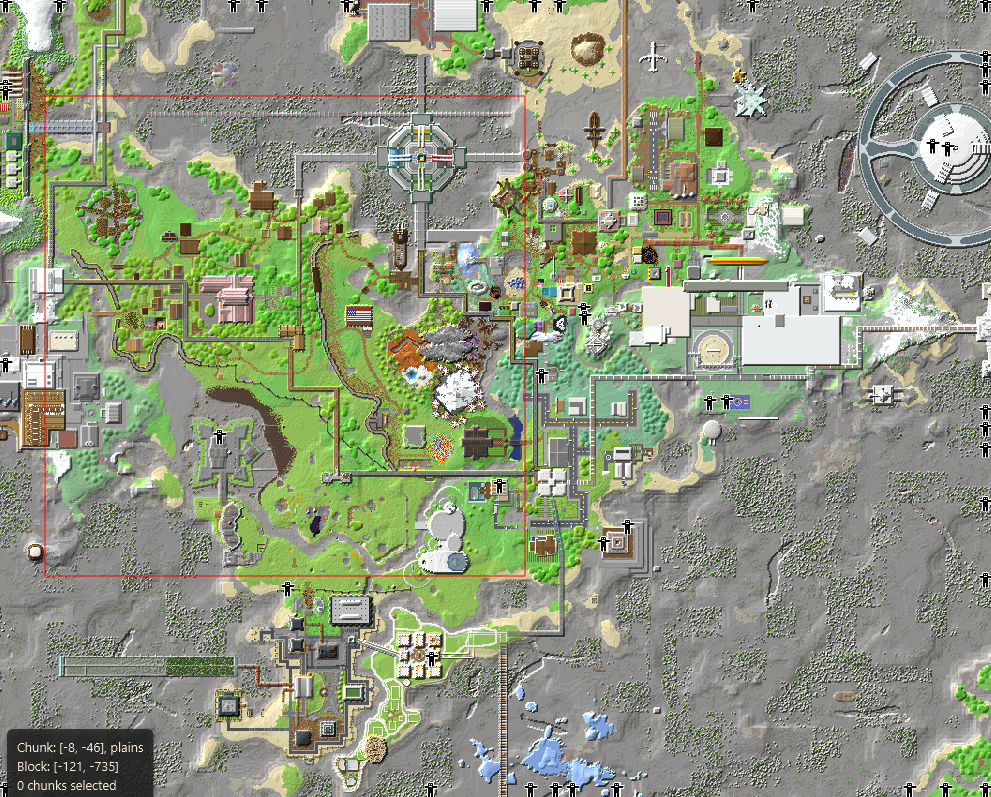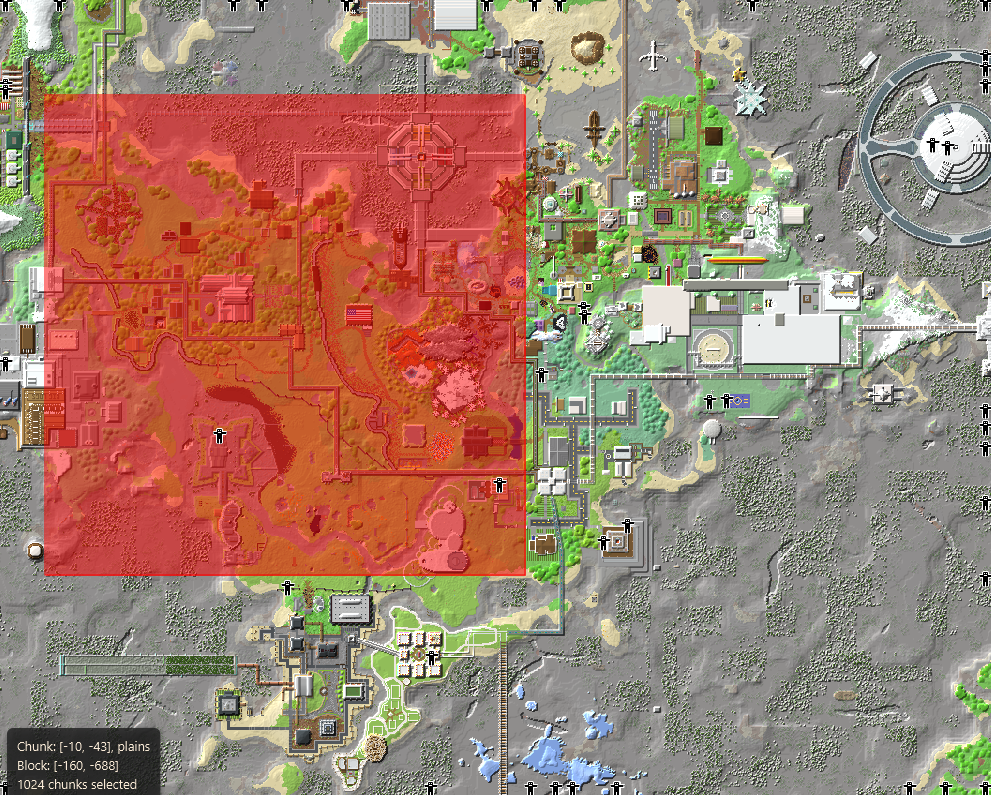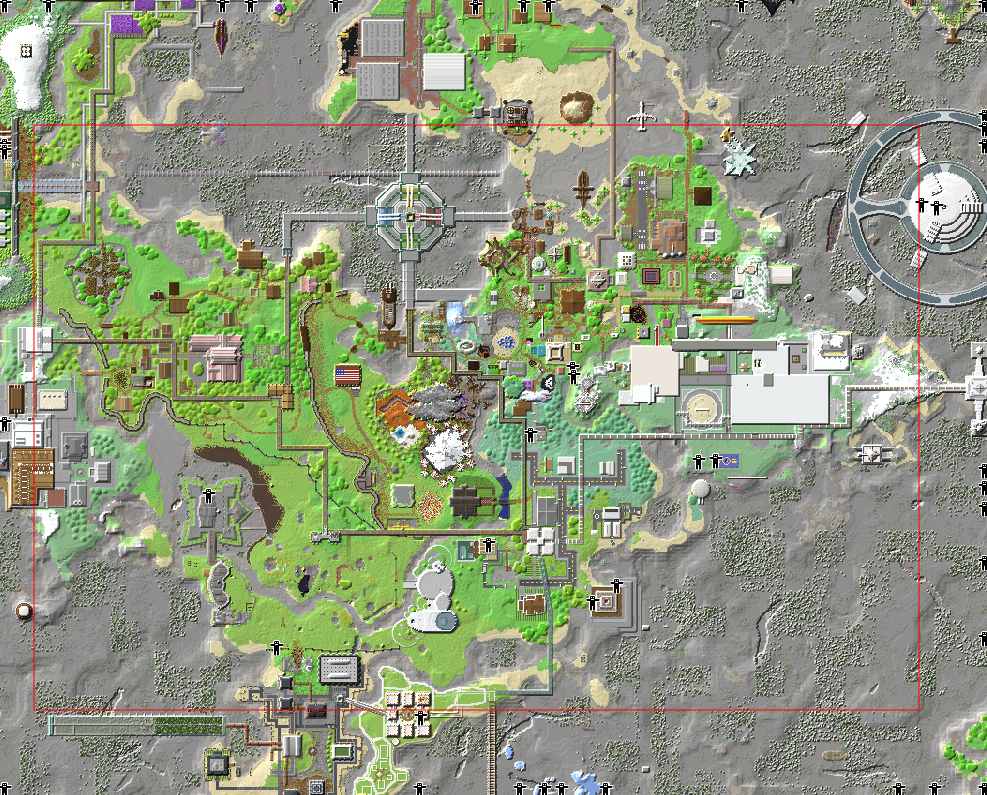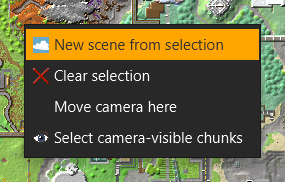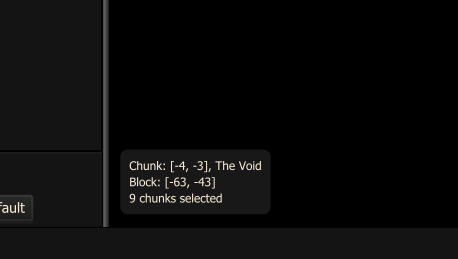Map¶
The Map tab is the default view when Chunky is launched. It displays a 2D overhead view of the currently-loaded world. From this tab, chunk selections are made before being loaded.
The map will display one of two display modes, depending on the map Scale. At a map scale of 13 or greater, Chunky will display individual blocks of the world (albeit in a simplified manner), and at a map scale of 12 or less, Chunky will display the biome map of the world, like the one in Figure 2.
-
Left-click and drag: Move the map view.
-
Left-click: Select or deselect a chunk, if the map scale is 16 or greater; or region, if the map scale is 15 or less.
-
Shift + Left-click and drag: Create a resizable rectangular chunk selection. Shift does not need to be held down continuously after the resizable rectangle appears. Upon release of left-click, a selection of chunks is made.
-
Ctrl + Shift + Left-click and drag: Create a resizeable rectangular "de-selection". Upon release of left-click, the chunks within the rectangular de-selection will be removed from the selection.
-
Mouse wheel: Changes the map scale (zoom). Alternatively, the Scale control can be used.
-
Right-click: Opens a context menu with some selection- and scene-related options.
Figure 3: Map view controls
Right-click Menu¶
Right-clicking in the map opens a context menu containing some selection- and scene-related options.
-
New scene from selection: Creates a new scene from the selected chunks.
-
Clear selection: Clears the chunk selection.
-
Move camera here: Moves the scene camera selected in the Camera tab to the coordinates of the right-click.
-
Select camera-visible chunks: Selects the chunks visible to the scene camera and currently visible in the map view.
Details¶
The map view displays a box containing information about the chunk, if any, and the block, if any, that the cursor is hovering over, and the size of the current chunk selection.
The three lines in the box provide the following information:
-
The coordinates of the chunk that the cursor is hovering over; and the biome that is at the location of the block that is at Y = 0 and the X- and Z-coordinates of the block over which the cursor is hovering.
-
The X- and Z-coordinates of the block over which the cursor is hovering.
-
The number of chunks that are currently selected.