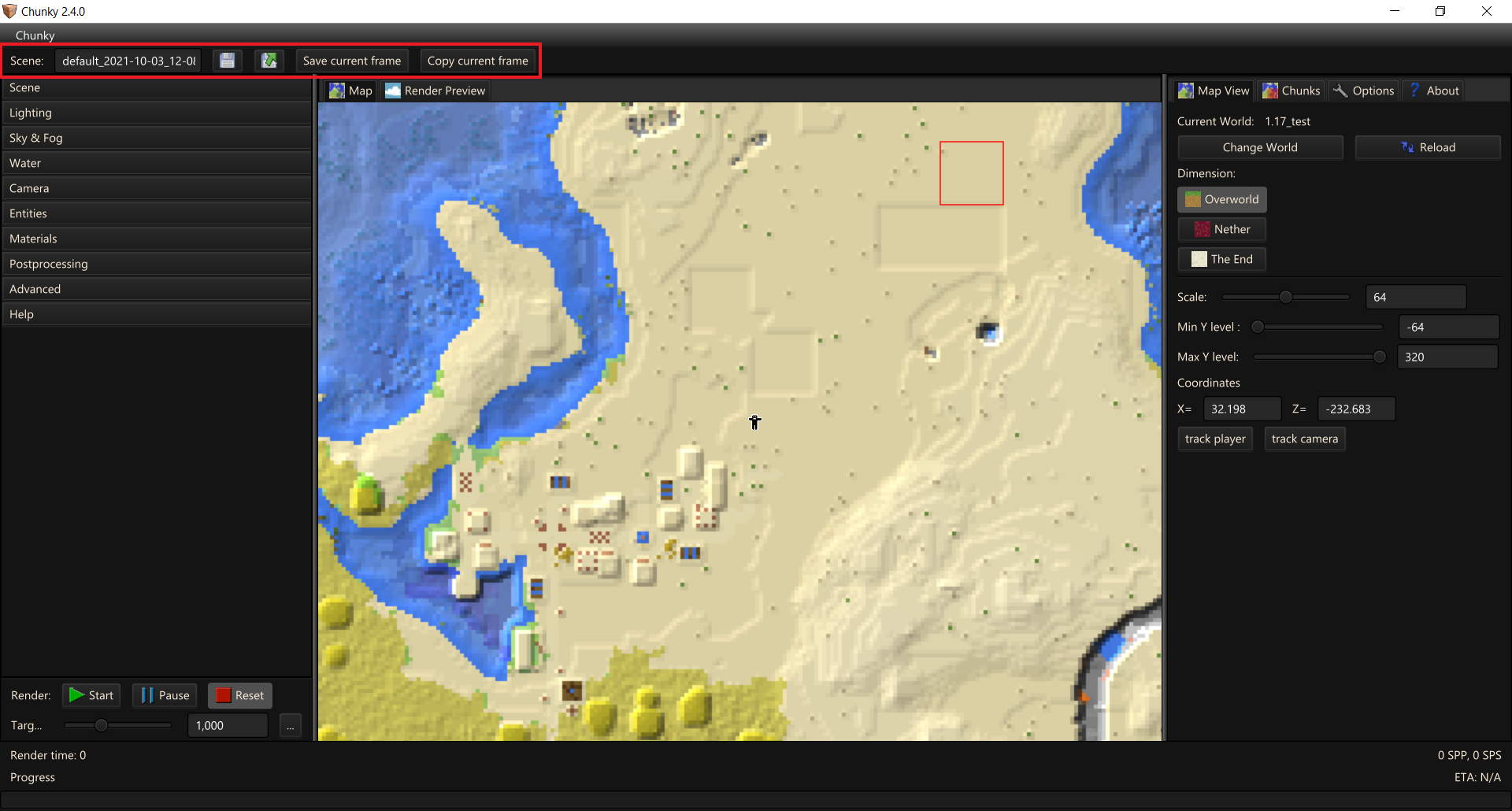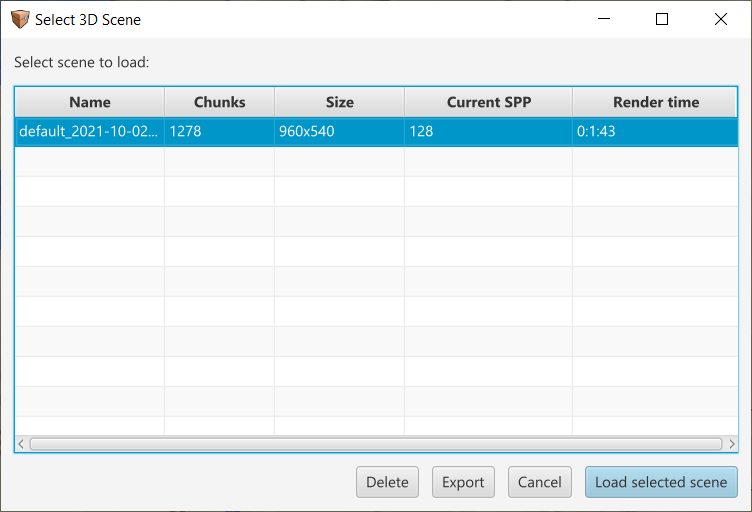Scene Management¶
The scene management controls are located above the three control panels, near the top of the window.
-
Scene: (name): Input field for the name of the currently-loaded scene. Press Enter to apply.
-
 Save Scene: Saves the currently-loaded scene, including any render progress.
Save Scene: Saves the currently-loaded scene, including any render progress. -
 Load Scene: Opens the 'Select 3D Scene' dialog box.
Load Scene: Opens the 'Select 3D Scene' dialog box. -
Save current frame: Opens a 'Save As' dialog box to save the current frame of the render preview, the output file format of which can be selected.
-
Copy current frame: Copies the current frame of the render preview to the clipboard in the PNG file format.
Select 3D Scene¶
The 'Select 3D Scene' dialog box, shown in Figure 2, displays a list of all detected scenes in Chunky's "scenes" directory, along with some render progress details for each scene, and more scene management controls at the bottom.
The column headers can be clicked to reorder the scenes by any listed detail. A scene in the list can be clicked to select it.
-
Delete: Displays a confirmation prompt for the user to delete the currently-selected scene.
-
Export: Opens a 'Save As' dialog box to save the currently-selected scene as a ZIP file to another location.
-
Cancel: Closes the 'Select 3D Scene' dialog box.
-
Load selected scene: Loads the currently-selected scene, including any saved render progress. Alternatively, the scene can be loaded by double-clicking its list entry.