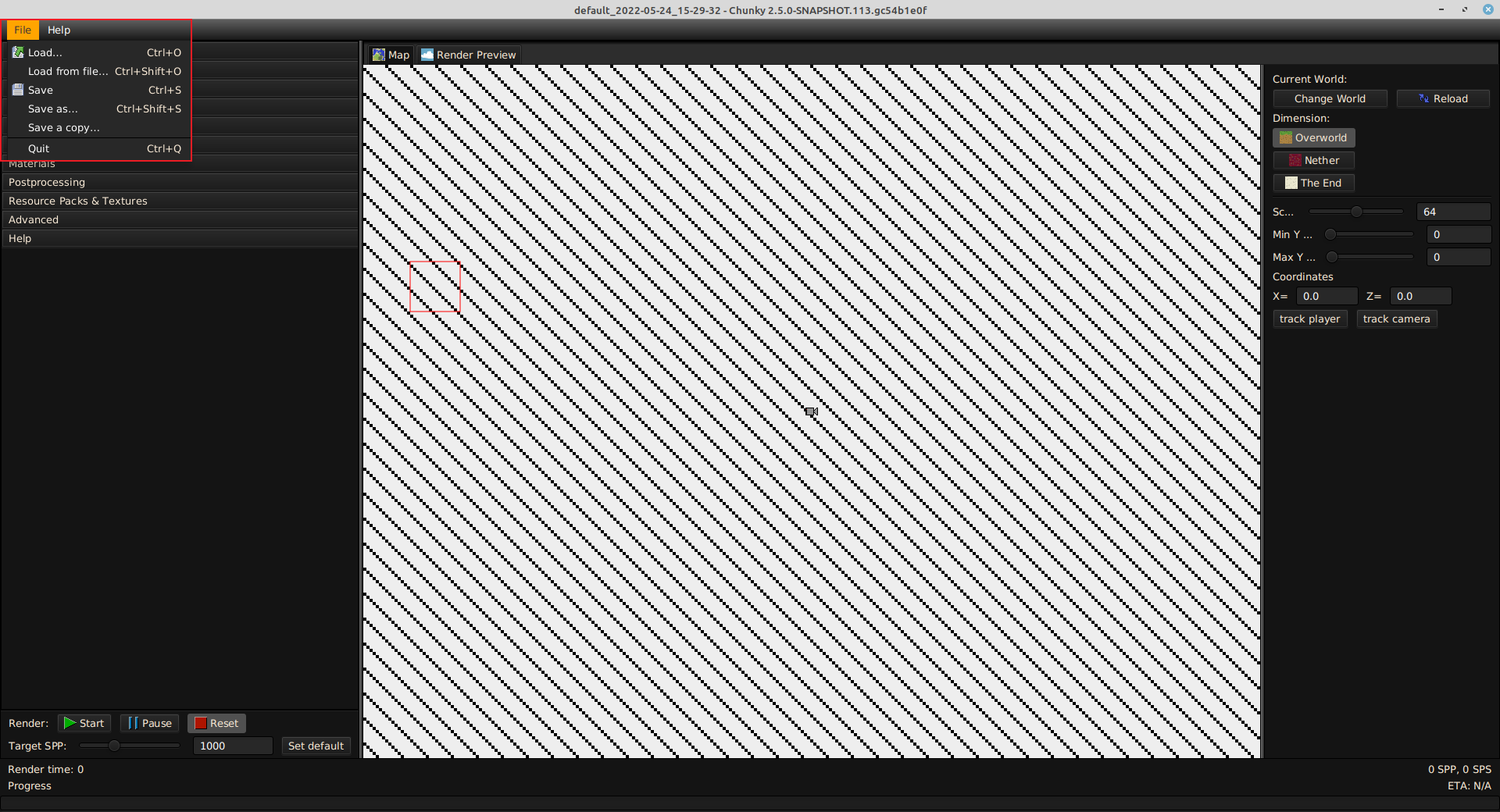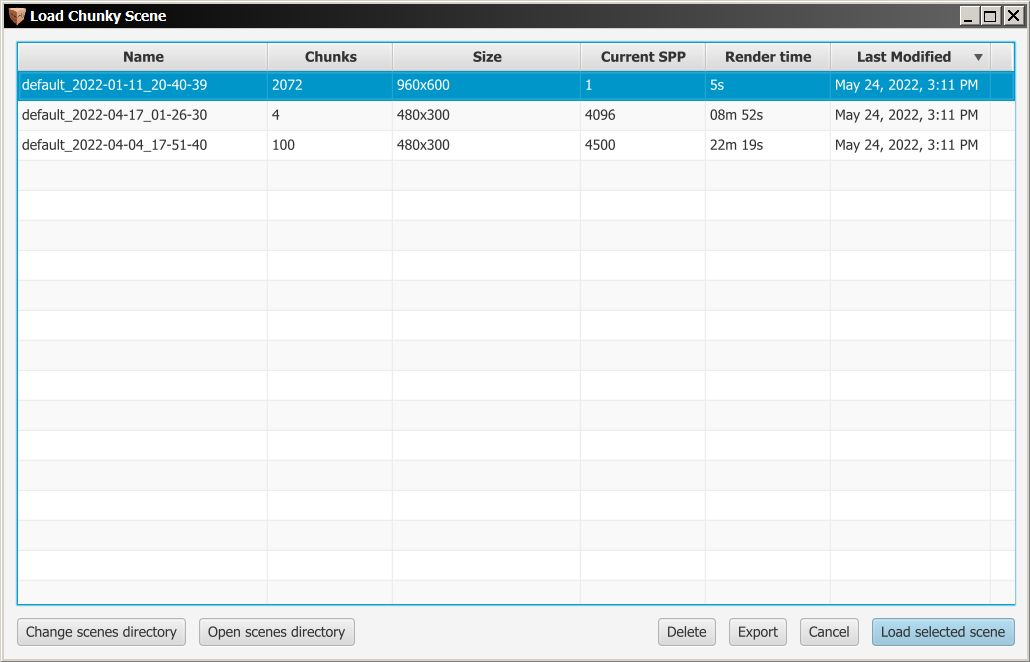File (Scene Management)¶
The scene management controls are located in the menu bar at the top of the window, under the File dropdown menu.
-
File: Opens a dropdown menu that contains scene management controls.
-
Load...: Opens the 'Load Chunky Scene' dialog box. Alternatively, use the key combination Ctrl + O.
-
Load from file...: Opens a file explorer dialog box to browse for a "scene.json" file to load a scene. Alternatively, use the key combination Ctrl + Shift + O.
-
Save: Saves the currently-loaded scene, including any render progress. If the currently-loaded scene has not previously been saved, then this control will save the scene with an automatically-generated name. Alternatively, use the key combination Ctrl + S while the Render Preview tab is not in focus.
-
Save as...: Opens the 'Save scene as...' dialog box, which allows the currently-loaded scene, including any render progress, to be saved as a new scene with a new name. The new scene becomes the currently-loaded scene. Alternatively, use the key combination Ctrl + Shift + S while the Render Preview tab is not in focus.
-
Save a copy...: Opens the 'Save a copy...' dialog box, which allows the currently-loaded scene, including any render progress, to be saved as a new scene with a new name. The new scene is not loaded into Chunky, and the currently-loaded scene remains loaded.
-
Quit: Quits Chunky. Note that this does not save any render progress. Alternatively, use the key combination Ctrl + Q.
-
Load Chunky Scene¶
The 'Load Chunky Scene' dialog box, shown in Figure 2, displays a list of all detected scenes in the "scenes" directory of the Chunky settings directory, along with some render progress details for each scene, and more scene management controls at the bottom.
The column headers can be clicked to reorder the scenes by any listed detail. A scene in the list can be clicked to select it.
-
Change scenes directory: Opens a file explorer dialog box to select a directory to which Chunky should save scenes.
-
Open scenes directory: Opens the directory to which Chunky saves scenes.
-
Delete: Displays a confirmation prompt for the user to delete the currently-selected scene.
-
Export: Opens a 'Save As' dialog box to save the currently-selected scene as a ZIP file to another location.
-
Cancel: Closes the 'Load Chunky Scene' dialog box.
-
Load selected scene: Loads the currently-selected scene, including any saved render progress. Alternatively, the scene can be loaded by double-clicking its list entry.